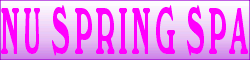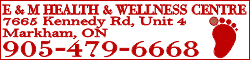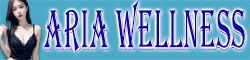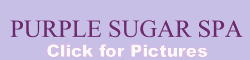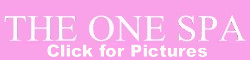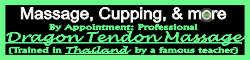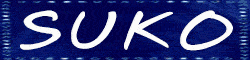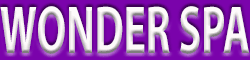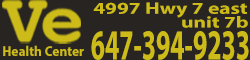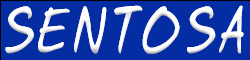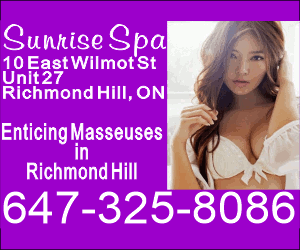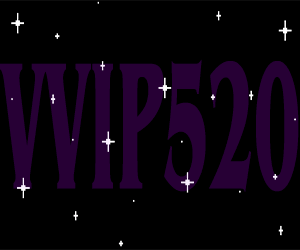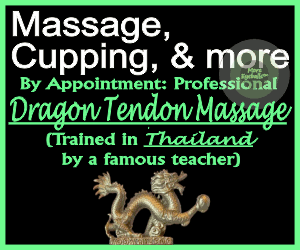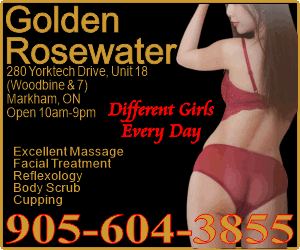- EMSpa_schedule:
Here's tomorrow's sneak peek: For Friday February 28, 2024, our attendants will be Ada
 , Opal
, Opal  , Cici
, Cici  , Vicky
, Vicky  and Christina
and Christina  Call 905-479-6668 to book!
Call 905-479-6668 to book! - Shangri-la Spa:
 ♀
♀ Terrific Thursday
Terrific Thursday  Ultimate destination for Asian massages
Ultimate destination for Asian massages Two fab spots: SL Richmond Hill & SL West Oakville
Two fab spots: SL Richmond Hill & SL West Oakville  Your passport to paradise with 10 enchanting girls fr China, HK, Japan & Korea —
Your passport to paradise with 10 enchanting girls fr China, HK, Japan & Korea —  Wendy, Jenny, Yoyo, Cici, Aaliyah, Coco, Yui, Tina, Michelle & New 34D Jasmine—— ready to pamper you
Wendy, Jenny, Yoyo, Cici, Aaliyah, Coco, Yui, Tina, Michelle & New 34D Jasmine—— ready to pamper you
 Ring us
Ring us  647-695-6354 or text us
647-695-6354 or text us  647-578-8169
647-578-8169 160 East Beaver Cr., Unit 12, RichmondHill
160 East Beaver Cr., Unit 12, RichmondHill  Where Eastern charm meets Western comfort - your bliss awaits
Where Eastern charm meets Western comfort - your bliss awaits - Lulu1980:
Phoenix Blossom Spa


 3 girls
3 girls 

 5124 Dundas St W Etobicoke
5124 Dundas St W Etobicoke 416-817-3366
416-817-3366 Sexy girl Mia big boobs 36DD
Sexy girl Mia big boobs 36DD 


 Hot and sexy body, super body slide, very provocative service
Hot and sexy body, super body slide, very provocative service

 , professional super Luna deep tissue massage, has therapeutic effect to loosen bones and relieve muscle pressure and will bring you unexpected service effects, she will bring you a little surprise
, professional super Luna deep tissue massage, has therapeutic effect to loosen bones and relieve muscle pressure and will bring you unexpected service effects, she will bring you a little surprise



 You are welcome to make an appointment at any time or walk in the back door with plenty of parking spaces
You are welcome to make an appointment at any time or walk in the back door with plenty of parking spaces - Red Rose Spa:
 We have 11 hot brown girls today
We have 11 hot brown girls today  PAOLA, LUCY, ANGEL, SARA, SARIKA, AMANDA, SUMMER, ASHA, DIYA, SALMA
PAOLA, LUCY, ANGEL, SARA, SARIKA, AMANDA, SUMMER, ASHA, DIYA, SALMA  2588 Birchmount
2588 Birchmount  2 Invergordon
2 Invergordon  647-702-8800
647-702-8800  Please visit for a great erotic massage
Please visit for a great erotic massage - New Oriental Health Centre:
 Happy & Landy are in today
Happy & Landy are in today  Call
Call  Text: (647) 381-2688 Call or Text for early or late bookings...
Text: (647) 381-2688 Call or Text for early or late bookings...  Happy is a very talented Korean Babe
Happy is a very talented Korean Babe  Landy is a Columbian sweetheart with Huge Breasts
Landy is a Columbian sweetheart with Huge Breasts  We are Open 8am til Late #26, 10 East Wilmot Street, Richmond Hill
We are Open 8am til Late #26, 10 East Wilmot Street, Richmond Hill - hiyamickey:
6 girls working at Reinella wellness, Address:6262 hwy7 unit #1 Vaughan,
 :905-851-4888
:905-851-4888 - wonderspa:
 welcome to wonder spa
welcome to wonder spa 416-5000-800,L6a4H8,open10 to10.we have 4young beautiful girls working everyday,Ensuit shower available
416-5000-800,L6a4H8,open10 to10.we have 4young beautiful girls working everyday,Ensuit shower available  ,service queen Sunny friendly nice girl,providing deep tissue massage and nice body slide,
,service queen Sunny friendly nice girl,providing deep tissue massage and nice body slide,  Lily is very beautiful ,long hair deep and relaxing oil massage, sexy figure,very popular
Lily is very beautiful ,long hair deep and relaxing oil massage, sexy figure,very popular  big boob new girl Selina strong massage a lot experience back walk,give you comtable warm time
big boob new girl Selina strong massage a lot experience back walk,give you comtable warm time

- Withme_Spa:

 at 4386 Sheppard Avenue east
at 4386 Sheppard Avenue east 
 ❣
❣
 Thursday ❣❤ Ruby,
Thursday ❣❤ Ruby, 
 average height and sexy build, nice boobs, long hair. Beautiful. awesome service level
average height and sexy build, nice boobs, long hair. Beautiful. awesome service level 
 Lucy,
Lucy, 
 beautiful, dark hair to shoulder, tall and slim but busty, very relaxing treatment with over the top finish.
beautiful, dark hair to shoulder, tall and slim but busty, very relaxing treatment with over the top finish. Jessica,
Jessica,  medium height, sexy build with shapely legs and ass. friendly, relaxing finish
medium height, sexy build with shapely legs and ass. friendly, relaxing finish 
 Crystal,
Crystal,  average height, slim build, very pretty, white skin, medium treatment, very smooth, choice finish
average height, slim build, very pretty, white skin, medium treatment, very smooth, choice finish 

 416 297-7488
416 297-7488
- Moneylee:
All season wellness center: Young girl big boobs beautiful face deep massage Bella ,Young girl big breasted beautiful buttocks charming temperament big boobs coco ,young girl pretty face nice figure Thai deep massage Tina ,Student big boobs buttocks Vicky, Enchanting sexy petite deep massage Sherry ,
 address: #5-30 Rambler dr Brampton ,Ontario L6W 1E2
address: #5-30 Rambler dr Brampton ,Ontario L6W 1E2 4376655510
4376655510 



 ️
️ ️
️

- Moneylee:
Full season wellness center: young girl pretty face nice figure Thai deep massage Vivian , pretty face nice figure Thai deep massage Yuki ,Young girl big breasted beautiful buttocks charming temperament big boobs Anjoo ,Young girl Big breasted saucy naughty Ella,Enchanting sexy petite deep massage Mary. 2560 Shepard ave Mississauga unit 1 .
 4379857899
4379857899



 ️
️ ️
️

- HollywoodSpa:
Wednesday at
 𝗛𝗢𝗟𝗟𝗬𝗪𝗢𝗢𝗗 𝗦𝗣𝗔
𝗛𝗢𝗟𝗟𝗬𝗪𝗢𝗢𝗗 𝗦𝗣𝗔 , 4578 Yonge St, Unit 100, North York, ON: NICOLE & SISI. ☎𝟰𝟭𝟲-𝟮𝟮𝟮-𝟱𝟱𝟱𝟰☎ NICOLE is petite, slim and very pretty, with C Cups , long hair & a slim waist. She has nice massage and great services. SISI is a sweet slim beauty, 5’2”, with a beauty ass, excellent massage, and amazing services. Come and see why she is so popular.
, 4578 Yonge St, Unit 100, North York, ON: NICOLE & SISI. ☎𝟰𝟭𝟲-𝟮𝟮𝟮-𝟱𝟱𝟱𝟰☎ NICOLE is petite, slim and very pretty, with C Cups , long hair & a slim waist. She has nice massage and great services. SISI is a sweet slim beauty, 5’2”, with a beauty ass, excellent massage, and amazing services. Come and see why she is so popular.  Hollywood Spa
Hollywood Spa
- bnwellness_wilson:
We have 3 young beautiful girls are working today, young fun Ivy 36DD with big buttocks open mind and Young sweet Tina with curve body open mind and sexy Coco are providing deep tissue and sensual massage, pls call 4163985777 book appointment and walk in always welcome, back entrance and parking available, 350 Wilson Ave North York
- ForeverWarden:
Thursday at




 𝓕𝓞𝓡𝓔𝓥𝓔𝓡 𝓢𝓟𝓐
𝓕𝓞𝓡𝓔𝓥𝓔𝓡 𝓢𝓟𝓐




 2190 Warden Ave, Unit 201, Scarborough 𝟰𝟭𝟲-𝟴𝟬𝟬-𝟳𝟴𝟴𝟳: Cindy, Sophia & Tracy. Cindy is a slim beauty, 5’4”, natural C Cups & wonderfully long nipples. Her massage is nice, her bbbj will drive you wild & her cfs finish is a dream come true. Sophia is a sweet & pretty Chinese lady with natural B Cups and an awe-inspiring smooth rounded ass.
2190 Warden Ave, Unit 201, Scarborough 𝟰𝟭𝟲-𝟴𝟬𝟬-𝟳𝟴𝟴𝟳: Cindy, Sophia & Tracy. Cindy is a slim beauty, 5’4”, natural C Cups & wonderfully long nipples. Her massage is nice, her bbbj will drive you wild & her cfs finish is a dream come true. Sophia is a sweet & pretty Chinese lady with natural B Cups and an awe-inspiring smooth rounded ass. - gold__rose__spa:
 🏵at 1536 Warden Avenue
🏵at 1536 Warden Avenue 

 Thursday,♥
Thursday,♥  Michelle
Michelle 
 for traditional style treatment and quality services., newly toned body, strong, does very firm treatment, pleasant personality
for traditional style treatment and quality services., newly toned body, strong, does very firm treatment, pleasant personality 

 647 346-8086
647 346-8086
- HolidaySpa:
Thursday at


 𝓗𝓸𝓵𝓲𝓭𝓪𝔂 𝓢𝓹𝓪
𝓗𝓸𝓵𝓲𝓭𝓪𝔂 𝓢𝓹𝓪

 3517 Kennedy Rd, Unit 4, Scarborough
3517 Kennedy Rd, Unit 4, Scarborough  𝟰𝟯𝟳-𝟮𝟰𝟳-𝟭𝟭𝟵𝟵
𝟰𝟯𝟳-𝟮𝟰𝟳-𝟭𝟭𝟵𝟵 : LUCY, YOYO & CINDY. LUCY is a beautiful and slim Asian lady with a happy disposition and great services. YOYO is a very beautiful slim Chinese lady, 165Cms & 116 Lbs with natural D Cups & a VERY sexy figure. She provides the best versatile PSE services. (Shhh, don’t tell anyone: YOYO is a hidden GEM
: LUCY, YOYO & CINDY. LUCY is a beautiful and slim Asian lady with a happy disposition and great services. YOYO is a very beautiful slim Chinese lady, 165Cms & 116 Lbs with natural D Cups & a VERY sexy figure. She provides the best versatile PSE services. (Shhh, don’t tell anyone: YOYO is a hidden GEM - SugarLoveSpa:
Thursday at


 ⎝𝗦𝗨𝗚𝗔𝗥 𝗟𝗢𝗩𝗘 𝗦𝗣𝗔⎠
⎝𝗦𝗨𝗚𝗔𝗥 𝗟𝗢𝗩𝗘 𝗦𝗣𝗔⎠

 : ANA, HANA & TIFFANY. 1270 Finch Ave W (at Keele St), Unit 18. North York, ON ☎ 𝟰𝟯𝟳-𝟯𝟲𝟱-𝟮𝟲𝟴𝟴 ☎ ANA is a young, short and sweet lady, 5’1 & 105 Lbs, very tight, with a small to medium booty. Ana is a versatile honey who provides great massage, & can accommodate your needs. HANA is a slim, sexy & very liberal Mexican lady with incredible services.
: ANA, HANA & TIFFANY. 1270 Finch Ave W (at Keele St), Unit 18. North York, ON ☎ 𝟰𝟯𝟳-𝟯𝟲𝟱-𝟮𝟲𝟴𝟴 ☎ ANA is a young, short and sweet lady, 5’1 & 105 Lbs, very tight, with a small to medium booty. Ana is a versatile honey who provides great massage, & can accommodate your needs. HANA is a slim, sexy & very liberal Mexican lady with incredible services. - Red_Pearl_Spa:
❤
 at 4385 Sheppard Avenue east, unit 5
at 4385 Sheppard Avenue east, unit 5  ️
️ ❣
❣
 Thursday,
Thursday, 
 Jenny,
Jenny, 
 average body, tall and pretty, here for therapeutic treatment with amazing finish+
average body, tall and pretty, here for therapeutic treatment with amazing finish+  ❤ Tammy, full body treatment by an amazing attendant.
❤ Tammy, full body treatment by an amazing attendant.  ❣
❣  647 352-1588
647 352-1588
- Endless Joy Spa:




 [GRAND OPENING]
[GRAND OPENING]




 Endless Joy Spa
Endless Joy Spa
 (155 East Beaver Creek Rd Unit #8, Richmond Hill) 416-731-8565
(155 East Beaver Creek Rd Unit #8, Richmond Hill) 416-731-8565 10am-2am, New First Day Slim Sexy Korean Sanny, Slim Petite Chinese Vivi & Young Slim Sexy Chinese Faye
10am-2am, New First Day Slim Sexy Korean Sanny, Slim Petite Chinese Vivi & Young Slim Sexy Chinese Faye - Golden Sunshine Spa:
 Click on our Username and FOLLOW US for updates and special services !
Click on our Username and FOLLOW US for updates and special services !  Click Here Today
Click Here Today Camila
Camila Tina
Tina Isabella
Isabella Vivian Call us ☎ 905 - 265 - 2158
Vivian Call us ☎ 905 - 265 - 2158 Your ultimate service awaits!
Your ultimate service awaits! 
- lemon_tree:

 a discreet entrance at 4155 Sheppard Avenue east, unit 201
a discreet entrance at 4155 Sheppard Avenue east, unit 201 ❣
❣
 Thursday, ❣ Cici...
Thursday, ❣ Cici... 
 small build, friendly and pretty,nice touch, with a lot of energy, service oriented, aka Coco
small build, friendly and pretty,nice touch, with a lot of energy, service oriented, aka Coco 

 647 348-2899
647 348-2899
- Soul Relax Spa:
 Looking for a relaxing escape?
Looking for a relaxing escape?  Click Here Meet
Click Here Meet Luna
Luna Valentina
Valentina AmberCall us today for the best treatment and service experience. Click on our Username and FOLLOW US for updates ! Call now ☎ 289 - 298 - 5662
AmberCall us today for the best treatment and service experience. Click on our Username and FOLLOW US for updates ! Call now ☎ 289 - 298 - 5662 Your ultimate relaxation awaits!
Your ultimate relaxation awaits! 
- Sparkling Spa:
 ️
️ SPARKLING SPA
SPARKLING SPA ️
️
 50 Lockridge Ave Unit 8
50 Lockridge Ave Unit 8
 Markham, ON L3R 8X4
Markham, ON L3R 8X4
 (905) 604-8186 Spa Land Line
(905) 604-8186 Spa Land Line
 (437) 446-6688 Spa Cell Phone
(437) 446-6688 Spa Cell Phone (West of Warden & 16th Ave) OPEN 10am to 9pm MONDAY to SUNDAYV
(West of Warden & 16th Ave) OPEN 10am to 9pm MONDAY to SUNDAYV SUPERSTAR SERVICE QUEENS AVAILABLE AT SPARKLING SPA FOR ALL YOUR MASSAGE AND SPECIAL EXTRA NEEDS
SUPERSTAR SERVICE QUEENS AVAILABLE AT SPARKLING SPA FOR ALL YOUR MASSAGE AND SPECIAL EXTRA NEEDS





 SEXY NEW YOUNG GIRLS ALWAYS WORKING - Mimi
SEXY NEW YOUNG GIRLS ALWAYS WORKING - Mimi
 A captivating and alluring new massage girl from Korea whose elegance and charm and
A captivating and alluring new massage girl from Korea whose elegance and charm and BELLA Mesmerizing Viet Massage girl
BELLA Mesmerizing Viet Massage girl - luckywellness:
Lucky Wellness Center 4379721888 295 Eglinton Ave E,Unit 7,Mississauga Sora and Kiki work
- Lulu1980:
Phoenix blossom Spa


 5124 Dundas W Etobicoke
5124 Dundas W Etobicoke  416-817-3366 Now there are 3 girls working, sexy girl Mia big boobs 36 DD hot body slide
416-817-3366 Now there are 3 girls working, sexy girl Mia big boobs 36 DD hot body slide Nice girl Luna is joining. She can provide a very good massage with sensual touch. She knows how to take direction and please a man. Lisa
Nice girl Luna is joining. She can provide a very good massage with sensual touch. She knows how to take direction and please a man. Lisa  can provide deep Thai massage. She takes directions very well. She has many assets and knows how to use them. Come see her today.Welcome to walk in or make an appointment at any time. Plenty of parking space at t
can provide deep Thai massage. She takes directions very well. She has many assets and knows how to use them. Come see her today.Welcome to walk in or make an appointment at any time. Plenty of parking space at t - Mike2willis:
Dalia
- EMSpa_schedule:
Tomorrow's sneak peek: On Thursday February 27, 2025, our attendants will be Ada
 , Cici
, Cici  , Mia
, Mia  , Vicky
, Vicky  and Sophie
and Sophie  Have a good evening! And don't forget to call 905-479-6668 to book!
Have a good evening! And don't forget to call 905-479-6668 to book! - hiyamickey:
7 girls working at Reinella wellness, Address:6262 hwy7 unit #1 Vaughan,
 :905-851-4888
:905-851-4888 - HollywoodSpa:
Wednesday at
 𝗛𝗢𝗟𝗟𝗬𝗪𝗢𝗢𝗗 𝗦𝗣𝗔
𝗛𝗢𝗟𝗟𝗬𝗪𝗢𝗢𝗗 𝗦𝗣𝗔 , 4578 Yonge St, Unit 100, North York, ON: NICOLE & SISI. ☎𝟰𝟭𝟲-𝟮𝟮𝟮-𝟱𝟱𝟱𝟰☎ NICOLE is petite, slim and very pretty, with C Cups , long hair & a slim waist. She has nice massage and great services. SISI is a sweet slim beauty, 5’2”, with a beauty ass, excellent massage, and amazing services. Come and see why she is so popular
, 4578 Yonge St, Unit 100, North York, ON: NICOLE & SISI. ☎𝟰𝟭𝟲-𝟮𝟮𝟮-𝟱𝟱𝟱𝟰☎ NICOLE is petite, slim and very pretty, with C Cups , long hair & a slim waist. She has nice massage and great services. SISI is a sweet slim beauty, 5’2”, with a beauty ass, excellent massage, and amazing services. Come and see why she is so popular - Moneylee:
All season wellness center : New Young girl big boobs beautiful face deep massage Zoe ,young girl pretty face nice figure Thai deep massage Helen,Young girl big breasted beautiful buttocks charming temperament summer ,Young girl Big breasted saucy naughty Ella , Enchanting sexy petite deep massage Sherry ,address: #5-30 Rambler dr Brampton ,Ontario L6W 1E2
 4376655510
4376655510 



 ️
️ ️
️

- Moneylee:
Full season wellness center: New Young girl big breasted beautiful buttocks charming temperament big boobs Sasa ,Young girl big breasted beautiful buttocks charming temperament big boobs Julie ,Young girl Big-breasted big big butts Aris ,Young beautiful face sexy body and good deep massage maggie,Enchanting sexy petite deep massage Mary.
 2560 Shepard ave Mississauga unit 1
2560 Shepard ave Mississauga unit 1  4379857899
4379857899 



 ️
️ ️
️

- Lulu1980:
Phoenix Blossom Spa


 2 girls
2 girls 

 5124 Dundas St W Etobicoke
5124 Dundas St W Etobicoke 416-817-3366
416-817-3366 New Japanese girl Nina
New Japanese girl Nina  Natural Big Boobs 38 DD
Natural Big Boobs 38 DD  Hot body slide, super enjoyable
Hot body slide, super enjoyable


 Hot and sexy body, super body slide, very provocative service
Hot and sexy body, super body slide, very provocative service

 , professional super yuki deep tissue massag and LomiLomi massage very good
, professional super yuki deep tissue massag and LomiLomi massage very good 
 , has therapeutic effect to loosen bones and relieve muscle pressure and will bring you unexpected service effects, she will bring you a little surprise
, has therapeutic effect to loosen bones and relieve muscle pressure and will bring you unexpected service effects, she will bring you a little surprise



 You are welcome
You are welcome - Sparkling Spa:
 ️
️ SPARKLING SPA
SPARKLING SPA ️
️
 50 Lockridge Ave Unit 8
50 Lockridge Ave Unit 8
 Markham, ON L3R 8X4
Markham, ON L3R 8X4
 (905) 604-8186 Spa Land Line
(905) 604-8186 Spa Land Line
 (437) 446-6688 Spa Cell Phone
(437) 446-6688 Spa Cell Phone (West of Warden & 16th Ave) OPEN 10am to 9pm MONDAY to SUNDAYV
(West of Warden & 16th Ave) OPEN 10am to 9pm MONDAY to SUNDAYV SUPERSTAR SERVICE QUEENS AVAILABLE AT SPARKLING SPA FOR ALL YOUR MASSAGE AND SPECIAL EXTRA NEEDS
SUPERSTAR SERVICE QUEENS AVAILABLE AT SPARKLING SPA FOR ALL YOUR MASSAGE AND SPECIAL EXTRA NEEDS





 SEXY NEW YOUNG GIRLS ALWAYS WORKING - Mimi
SEXY NEW YOUNG GIRLS ALWAYS WORKING - Mimi
 A captivating and alluring new massage girl from Korea whose elegance and charm and
A captivating and alluring new massage girl from Korea whose elegance and charm and BELLA Mesmerizing Viet Massage girl
BELLA Mesmerizing Viet Massage girl - Shangri-la Spa:
 ♀
♀ WooHoo Wed
WooHoo Wed Ultimate destination for Asian massages
Ultimate destination for Asian massages Two fab spots: Richmond Hill & Oakville
Two fab spots: Richmond Hill & Oakville Your passport to paradise with 10 enchanting girls fr China, HK, Japan & Korea — NEW Jenny, Cindy, Coco, Echo, Amber, JPN Yui, Tina,
Your passport to paradise with 10 enchanting girls fr China, HK, Japan & Korea — NEW Jenny, Cindy, Coco, Echo, Amber, JPN Yui, Tina,  Akino, Lucy & Doris— ready to pamper you
Akino, Lucy & Doris— ready to pamper you
 Ring us
Ring us  647-695-6354 or text us
647-695-6354 or text us  647-578-8169
647-578-8169 160 East Beaver Cr., Unit 12, RichmondHill
160 East Beaver Cr., Unit 12, RichmondHill  Where Eastern charm meets Western comfort - your bliss awaits
Where Eastern charm meets Western comfort - your bliss awaits
- wonderspa:
 welcome to wonder spa
welcome to wonder spa 416-5000-800,L6a4H8,open10 to10.we have 4young beautiful girls working everyday,Ensuit shower available
416-5000-800,L6a4H8,open10 to10.we have 4young beautiful girls working everyday,Ensuit shower available  ,new friendly nice girl CiCi,providing deep tissue to relax massage and nice body slide
,new friendly nice girl CiCi,providing deep tissue to relax massage and nice body slide joey is very good looking,big breasted sweet sensual touch,amazing message open maid,really popular
joey is very good looking,big breasted sweet sensual touch,amazing message open maid,really popular 

- wilson holistic centre:
Beautiful girls everyday ,PL
 416-840-0071
416-840-0071 


- Annie Spa:

 ANNIE SPA
ANNIE SPA

 7-1001 SANDHURST CIRCLE
7-1001 SANDHURST CIRCLE
 SCARBOROUGH ON M1V 1Z6
SCARBOROUGH ON M1V 1Z6
 (647) 891-9688
(647) 891-9688
 (416) 291-8879
(416) 291-8879 (FINCH & MCCOWAN) OPEN 9:30am to 9pm MONDAY to SUNDAY
(FINCH & MCCOWAN) OPEN 9:30am to 9pm MONDAY to SUNDAY 
 NEW MANAGEMENT
NEW MANAGEMENT NEW GIRLS
NEW GIRLS

 GORGEOUS NEW YOUNG ASIAN GIRLS - TODAY’s ROSTER INCLUDES:
GORGEOUS NEW YOUNG ASIAN GIRLS - TODAY’s ROSTER INCLUDES:  Mia
Mia beautiful young Singapore girl. Mia has a very sexy body, and beautiful busty boobs and golden blonde hair. She can give a very good teasing and relaxing massage with a sensual great playful HAPPY service. So very sexy beauti
beautiful young Singapore girl. Mia has a very sexy body, and beautiful busty boobs and golden blonde hair. She can give a very good teasing and relaxing massage with a sensual great playful HAPPY service. So very sexy beauti - Golden Sunshine Spa:
 Click on our Username and FOLLOW US for updates and special services !
Click on our Username and FOLLOW US for updates and special services !  Click Here Today
Click Here Today Cassy
Cassy Tina
Tina Isabella
Isabella Ria
Ria Anna Call us ☎ 905 - 265 - 2158
Anna Call us ☎ 905 - 265 - 2158 Your ultimate service awaits!
Your ultimate service awaits! 
- ForeverWarden:
Wednesday at




 𝓕𝓞𝓡𝓔𝓥𝓔𝓡 𝓢𝓟𝓐
𝓕𝓞𝓡𝓔𝓥𝓔𝓡 𝓢𝓟𝓐



 2190 Warden Ave, Unit 201, Scarborough 𝟰𝟭𝟲-𝟴𝟬𝟬-𝟳𝟴𝟴𝟳: Bella, Cindy & Sasa. Bella is around 5’3” with a thin to medium build, C Cups, and a pleasing personality. She can offer dfk, bbbj and cfs as well as a good massage experience. Cindy is a slim beauty, 5’4”, natural C Cups & wonderfully long nipples. Her massage is nice, her bbbj will drive you wild
2190 Warden Ave, Unit 201, Scarborough 𝟰𝟭𝟲-𝟴𝟬𝟬-𝟳𝟴𝟴𝟳: Bella, Cindy & Sasa. Bella is around 5’3” with a thin to medium build, C Cups, and a pleasing personality. She can offer dfk, bbbj and cfs as well as a good massage experience. Cindy is a slim beauty, 5’4”, natural C Cups & wonderfully long nipples. Her massage is nice, her bbbj will drive you wild - HolidaySpa:
Wednesday at


 𝓗𝓸𝓵𝓲𝓭𝓪𝔂 𝓢𝓹𝓪
𝓗𝓸𝓵𝓲𝓭𝓪𝔂 𝓢𝓹𝓪

 3517 Kennedy Rd, Unit 4, Scarborough
3517 Kennedy Rd, Unit 4, Scarborough  𝟰𝟯𝟳-𝟮𝟰𝟳-𝟭𝟭𝟵𝟵
𝟰𝟯𝟳-𝟮𝟰𝟳-𝟭𝟭𝟵𝟵 : EMILY, KIKI & CINDY. EMILY is a VERY tiny petite SPINNER superstar of the highest quality. Emily has a pretty face, natural A Cups, slim waist, and a lovely spinner bottom, topped off with the very best of services. Kiki is very attractive, young, about 5’4” and 110 Lbs., slim with a banging body.
: EMILY, KIKI & CINDY. EMILY is a VERY tiny petite SPINNER superstar of the highest quality. Emily has a pretty face, natural A Cups, slim waist, and a lovely spinner bottom, topped off with the very best of services. Kiki is very attractive, young, about 5’4” and 110 Lbs., slim with a banging body. - SugarLoveSpa:
Wednesday at


 ⎝𝗦𝗨𝗚𝗔𝗥 𝗟𝗢𝗩𝗘 𝗦𝗣𝗔⎠
⎝𝗦𝗨𝗚𝗔𝗥 𝗟𝗢𝗩𝗘 𝗦𝗣𝗔⎠

 : LISA, SUSAN & TIFFANY. 1270 Finch Ave W (at Keele St), Unit 18. North York, ON ☎ 𝟰𝟯𝟳-𝟯𝟲𝟱-𝟮𝟲𝟴𝟴 ☎ LISA is a cute & petite Thai/Chinese mixed beauty with decent massage skills and liberal services. SUSAN is a small, slim & sexy black girl, only 53 Kgs, with nice boobs and ass, very versatile services. TIFFANY is amazing slim petite
: LISA, SUSAN & TIFFANY. 1270 Finch Ave W (at Keele St), Unit 18. North York, ON ☎ 𝟰𝟯𝟳-𝟯𝟲𝟱-𝟮𝟲𝟴𝟴 ☎ LISA is a cute & petite Thai/Chinese mixed beauty with decent massage skills and liberal services. SUSAN is a small, slim & sexy black girl, only 53 Kgs, with nice boobs and ass, very versatile services. TIFFANY is amazing slim petite - New Oriental Health Centre:
 Happy & Vivian are in today
Happy & Vivian are in today  Call
Call  Text: (647) 381-2688 Call or Text for early or late bookings...
Text: (647) 381-2688 Call or Text for early or late bookings...  Happy is a very talented Korean Babe
Happy is a very talented Korean Babe  Vivian is a Very Horny & Vivacious Chinese Girl!
Vivian is a Very Horny & Vivacious Chinese Girl!  We are Open 8am til Late #26, 10 East Wilmot Street, Richmond Hill
We are Open 8am til Late #26, 10 East Wilmot Street, Richmond Hill - Endless Joy Spa:




 [GRAND OPENING]
[GRAND OPENING]




 Endless Joy Spa
Endless Joy Spa
 (155 East Beaver Creek Rd Unit #8, Richmond Hill) 416-731-8565
(155 East Beaver Creek Rd Unit #8, Richmond Hill) 416-731-8565 10am-2am, New First Day Slim Sexy Korean Sanny, Slim Petite Chinese Vivi & Young Slim Sexy Chinese Faye
10am-2am, New First Day Slim Sexy Korean Sanny, Slim Petite Chinese Vivi & Young Slim Sexy Chinese Faye - bnwellness_wilson:
We have 4 young beautiful girls are working today, young sweet Mis 25’s with curve body and young fun Emma 34DD with big buttocks open mind, Young cute Ella and pretty GFE Lina are providing deep tissue and sensual massage, pls call 4163985777 book appointment and walk in always welcome, back entrance and parking available, 350 Wilson Ave North York
- OrchidSPA:
Today we have Beautiful Girls Sofia & Mia.
 Sofia is Slim, Cute and Openminded.
Sofia is Slim, Cute and Openminded. Mia is also a slim cute girl.
Mia is also a slim cute girl. 
 Drop In and Enjoy A Delicious & Satisfying Experience Today!
Drop In and Enjoy A Delicious & Satisfying Experience Today!  OPEN: 10am to 10:00pm ~ Call/Text
OPEN: 10am to 10:00pm ~ Call/Text  ️ 437-220-6963 ~ Unit#103 3601 Highway 7, Markham, ON L3R 0M3
️ 437-220-6963 ~ Unit#103 3601 Highway 7, Markham, ON L3R 0M3 - Soul Relax Spa:
 Looking for a relaxing escape?
Looking for a relaxing escape?  Click Here Meet
Click Here Meet Aletta
Aletta Tina
Tina KimCall us today for the best treatment and service experience. Click on our Username and FOLLOW US for updates ! Call now ☎ 289 - 298 - 5662
KimCall us today for the best treatment and service experience. Click on our Username and FOLLOW US for updates ! Call now ☎ 289 - 298 - 5662 Your ultimate relaxation awaits!
Your ultimate relaxation awaits! 
- luckywellness:
Lucky Wellness Center 4379721888 295 Eglinton Ave E,Unit 7,Mississauga Lulu and Kiki work
- Lulu1980:
Phoenix Blossom Spa


 2 girls
2 girls 

 5124 Dundas St W Etobicoke
5124 Dundas St W Etobicoke 416-817-3366
416-817-3366 New Japanese girl Nina
New Japanese girl Nina  Natural Big Boobs 38 DD
Natural Big Boobs 38 DD  Hot body slide, super enjoyable
Hot body slide, super enjoyable


 Hot and sexy body, super body slide, very provocative service
Hot and sexy body, super body slide, very provocative service

 , professional super Gina deep tissue massage, has therapeutic effect to loosen bones and relieve muscle pressure and will bring you unexpected service effects, she will bring you a little surprise
, professional super Gina deep tissue massage, has therapeutic effect to loosen bones and relieve muscle pressure and will bring you unexpected service effects, she will bring you a little surprise



 You are welcome to make an appointment at any time
You are welcome to make an appointment at any time - EMSpa_schedule:
Tomorrow's sneak peek: On Wednesday February 26, 2025, our attendants will be Opal
 , Cici
, Cici  , Sandy
, Sandy  , Yoyo
, Yoyo  and Carla
and Carla  Call 905-479-6668 to book!
Call 905-479-6668 to book! - JudgeJudyofBOOBS:
Any reviews on Nina??
- Lulu1980:
Phoenix Blossom Spa


 3 girls
3 girls 

 5124 Dundas St W Etobicoke
5124 Dundas St W Etobicoke 416-817-3366
416-817-3366 New girl New girl Maggie
New girl New girl Maggie 


 sexy body, round buttocks, charming breasts, small nipples (customer feedback)
sexy body, round buttocks, charming breasts, small nipples (customer feedback)  super body slide, very provocative service
super body slide, very provocative service

 , professional super Luna deep tissue massage, has therapeutic effect to loosen bones and relieve muscle pressure and will bring you unexpected service effects, she will bring you a little surprise
, professional super Luna deep tissue massage, has therapeutic effect to loosen bones and relieve muscle pressure and will bring you unexpected service effects, she will bring you a little surprise



 You are welcome to make an appointment at an
You are welcome to make an appointment at an
Similar threads
- Times of San Diego
- Spa news and reviews
- City News Service
- Spa news and reviews